How To Set Default Home Page Of Different User Privileges On Oracle APEX 5
In this article we are going to
discuss about how to set default home page of different user privileges on
Oracle APEX 5. Oracle APEX (Application Express) will create one login page as
a default page on every application that we made. As a default it will use the
Oracle APEX authentication schemes to check the username and password provided
by user on login page. To manage that user validation credentials we have to go
on workspace management and go to user management sections.
We can use another way to manage
the login validation by using our own table. To do this process we must choose
the Custom Authentication Schemes on application properties from the
application that we create. With this custom authentication we may store any number
of attributes to check the user login credentials or to change default behavior
of Oracle APEX login flows.
This article will give you step
by step explanations of how to create login page on Oracle APEX application
that is not the default behavior of Oracle APEX login flows.
1. Create table namely TUSER for holding the user
data
CREATE TABLE tuser(
Id NUMBER PRIMARY KEY,
Uname VARCHAR2(24) UNIQUE,
Pwd VARCHAR2(128),
Status VARCHAR2(12)
);
2. Create
Desktop Application with 3 new Pages . These three pages will be used as
default home page of three different users.
3.
Customize the AdminPage on page 2.
4.
Customize the ManagerPage on page 3.
5.
Customize the StaffPage on page 4.
6.
Create Application Item, namely
GLOBAL_STATUS_ITEM with Unrestricted
Session State Protection setting
a.
From your application on application builder go
to Shared Components/Application Items
b.
Set the values
7.
Choose the Custom Authentication Schemes on
current application
a.
Go to Shared Components/Authentication Schemes
then Create
b.
Create New Custom Authentication Scheme
c.
Fill the PL/SQL Code area
FUNCTION my_user_auth
(p_username IN
VARCHAR2, p_password IN VARCHAR2) RETURN BOOLEAN
AS
Result NUMBER :=0;
Sts VARCHAR2(12);
BEGIN
SELECT 1, status INTO Result, Sts
FROM tuser
WHERE UPPER(uname)=UPPER(p_username)
AND pwd = p_password;
IF Result =1 THEN
APEX_UTIL.SET_SESSION_STATE('GLOBAL_STATUS_ITEM',
Sts);
RETURN TRUE;
ELSE
RETURN FALSE;
END IF;
EXCEPTION
WHEN NO_DATA_FOUND THEN
RETURN
FALSE;
END my_user_auth;
d.
Make sure your custom authentication scheme is
active, indicated with word of “Current”
8.
Edit Page 1 (Home)
a.
Create Branches
b.
Set Brach Point and Branch Type as follows
c.
Fill Branch Action with PL/SQL Script
DECLARE
Psts VARCHAR2(64);
Result VARCHAR2(8);
BEGIN
Psts :=
APEX_UTIL.GET_SESSION_STATE('GLOBAL_STATUS_ITEM');
IF Psts='ADMIN' THEN Result:= '2';
ELSIF Psts='MANAGER' THEN
Result:= '3';
ELSE Result:= '4';
END IF;
RETURN Result;
END;
9. Now
it’s time to check the application and its behavior. Run the application, try
to login with three username stated on step 1.
a.
Login as USER1, we will see the home page for
Admin.
b.
Login as USER2, we will see the home page for
Manager.
c.
Login as USER3, we will see the home page for
Staff.
The conclusion is we can create
one application on Oracle APEX with one login page to redirect different user
on their own home page by using Custom Authentication Schemes.
Full article can be downloaded here
Full article can be downloaded here
Thank You - Bobsis
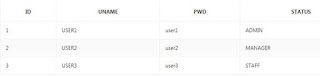









Tried, i got stuck and does not load the login page properly
ReplyDeleteHi Meisur,
ReplyDeleteI supposed you already create GLOBAL_STATUS_ITEM variable based on step#6.
Could you please share the screen shoot from step#7 (Choose the Custom Authentication Schemes on current application)?
Thank You
Hi, I successfully apply the code given and change the attribute to adapt my table. I am wondering is that any way to lock user account after several failed attempt? I got two extra columns "is_locked" and "login_failed" which record whether the account is locked by 'Y' and not locked by 'N', and the login_failed time will be the time attempted fail login base on username. Wondering is that anyway to update these two column with codes? Thank you.
ReplyDeleteWould you be able to envision doing all the examination and all things needed to make your article just to find that the subject has just been expounded on? Wikipedia page creation services
ReplyDelete